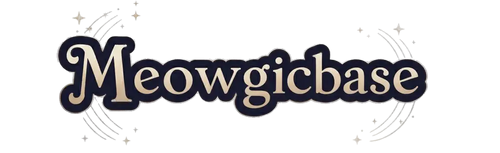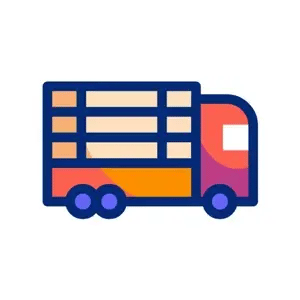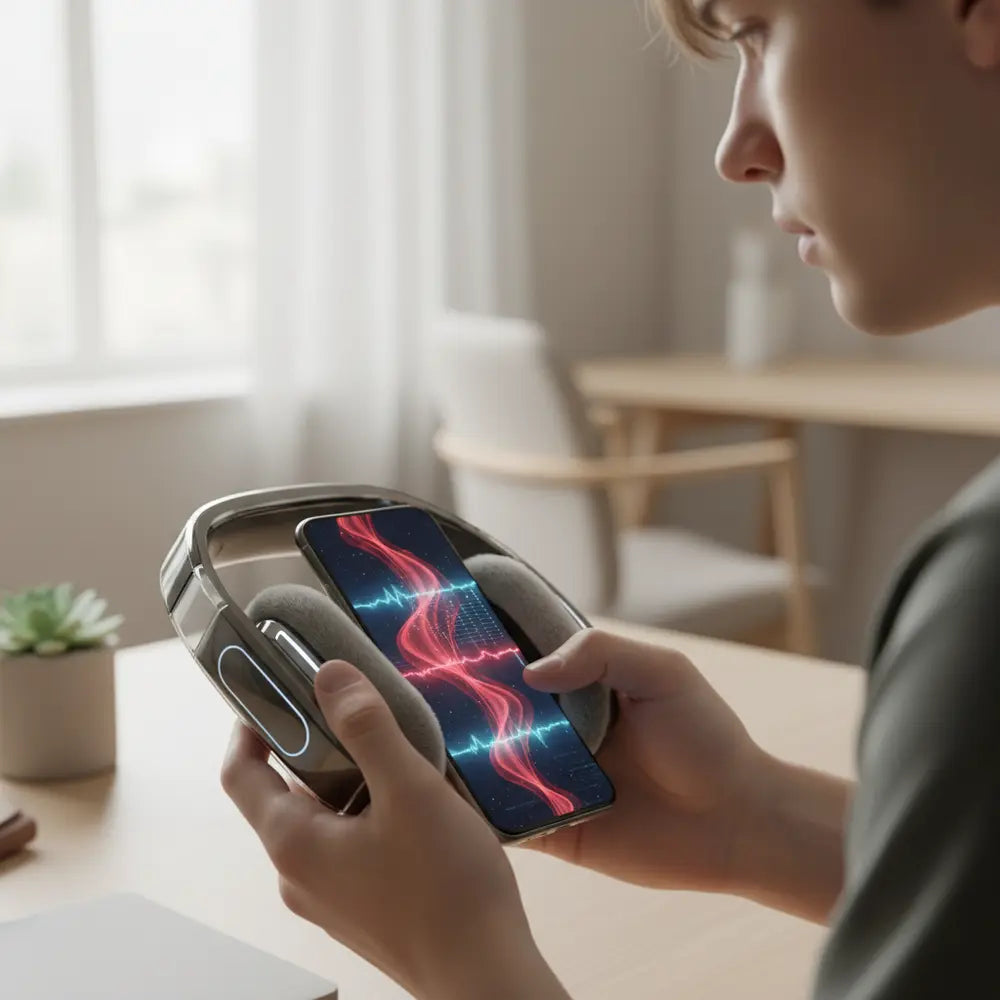
Cosears Not Moving? 2025 Troubleshooting Guide
It’s the morning of the big convention. Your costume is perfect, your makeup is on point, and you’re ready for a day of photoshoots and fun. You perform one last check, flick the switch on your Cosears, and... nothing. They don’t move. Panic sets in. All those months of preparation feel like they’re about to be wasted.
This scenario is all too common. When your gear fails at the last minute, it can feel like a disaster. The core problem is often a frustrating mystery: are your Cosears not moving because of a bad update, a connection failure, or a hardware fault? The forums are filled with conflicting advice, and official support can be slow.
This is the only updated 2025 Cosears troubleshooting guide you’ll need. We’ve compiled brand-specific solutions that go beyond generic advice. We will cover everything from fixing Bluetooth connection issues and recovering from bad firmware updates to calibrating servo motors and performing emergency repairs.
These are tested, step-by-step methods designed for intermediate cosplayers who are comfortable with electronics. Consider this your pre-convention master class in animatronic ear repair. Let’s get your Cosears moving again.
What's the most common Cosears issue you face?
Understanding Why Cosears Stop Moving
Ever wonder why your perfectly working ears suddenly give up the ghost right before a big event? This section breaks down the common culprits—software and hardware—so you can diagnose the problem in minutes instead of hours.
The sudden failure of your Cosears can almost always be traced to one of three areas: power, software, or hardware. Understanding the difference is the first step in any successful repair. Think of software as the brain giving commands, while hardware is the body carrying them out. A problem in either system can cause a total shutdown.
A surprisingly high number of failures, especially those that happen after a long period of storage, are software-related. A botched Cosears firmware update is a primary suspect. These updates can introduce bugs or fail to install correctly, leaving the device's programming in a confused state where it can’t process commands from the Cosears app not responding.
Hardware issues, on the other hand, involve the physical components. This could be a drained battery, a frayed wire, or a damaged servo motor. These problems often appear after the ears have been dropped, packed too tightly in luggage, or simply from long-term wear and tear. Differentiating between the two is key to a fast fix.
So why do these problems always seem to happen right before a convention? It’s often because this is the first time in weeks or months that you’ve turned them on, charged them, and tried to sync them. This flurry of activity exposes underlying issues that went unnoticed during storage.
To truly grasp the magic behind these gadgets, from simple twitches to complex emotive sequences, it's worth exploring the core technology. For an engaging introduction to the animatronics that power your favorite cosplay accessories, check out our guide: From Cute to Clever: What Are Moving Cat Ears?
Step-by-Step Cosears Troubleshooting Checklist (2025 Updated)
Stressed for time and just need a fast-track to the fix before your first photo op? Here’s a rapid-fire checklist to run through the most common problems and get your cosplay back on track.
Before you start tearing things apart, run through this simple diagnostic checklist. These four steps solve a significant majority of `Cosears not moving` issues and can save you from unnecessary, complex repairs.
Interactive Diagnostic Checklist
1. The Power Source Check
This sounds basic, but it’s the most frequent point of failure. A weak or dead battery is the number one reason for unresponsive animatronics.
- ➤Is it fully charged? Plug the Cosears into a reliable power source for at least 30 minutes. A blinking light that turns solid is usually the indicator of a full charge.
- ➤Is the cable good? Try a different USB cable and power brick. Cables are notorious for failing internally without any visible signs of damage.
- Pro-Tip: Some low-quality power banks cannot provide the stable voltage required for the servo motors to activate. Always test with a wall outlet first to rule out a weak power source.
2. The Bluetooth Re-Pair
A corrupted Bluetooth profile on your phone can prevent the Cosears from connecting, even if they are powered on and functioning. A clean slate is often the best solution for Cosears Bluetooth connection issues.
- ➤On your phone, go to Settings > Bluetooth.
- ➤Find your Cosears in the list of paired devices.
- ➤Tap on it and select "Forget Device" or "Unpair."
- ➤Turn your phone's Bluetooth off and then on again.
- ➤Put your Cosears back into pairing mode and try connecting again.
3. The App Sync & Cache Clear
Sometimes the ears are connected to the phone, but the app itself is the problem. A clogged cache can cause the Cosears app not responding or failing to recognize the connected device.
- ➤Force-quit the Cosears app completely.
- ➤Go to your phone's Settings > Apps > Cosears.
- ➤Select "Storage" and then tap "Clear Cache."
- ➤Do not "Clear Data" unless you are ready to log in again.
- ➤Relaunch the app and see if it now detects your ears.
4. The Physical Obstruction Check
Gently inspect the base of the ears where they connect to the headband. A stray strand of wig hair, a bit of fabric, or even crystallized hot glue can jam the servo motors, preventing them from moving. Ensure the ears have a clear and free range of motion.
For more hands-on solutions that involve opening the casing or handling wires, our comprehensive visual walkthrough is a must-have. Bookmark this resource for last-minute fixes that can save your convention day: DIY Cosplay Ears Repair: Quick Fix Guide. This is the go-to resource when the quick checklist isn't enough.

Fixing Bluetooth and Connectivity Issues
Is your phone stubbornly refusing to see your Cosears, even though they're fully charged and in pairing mode? This section tackles the frustrating world of Bluetooth, providing clear steps to resolve `Cosears Bluetooth connection issues` for good.
When your Cosears are on but refuse to talk to your phone, you’ve entered the Bermuda Triangle of animatronic troubleshooting. Bluetooth problems are infuriating because the issue is invisible. However, the cause is usually one of a few common errors that are easy to fix with a systematic approach.
Common Bluetooth Pairing Errors
Getting that dreaded "Pairing Failed," "Device Not Found," or "Incorrect PIN" error? Let's decode these messages and show you exactly what they mean and how to fix them in seconds.
Most pairing failures aren't random. They are specific errors with specific solutions. A crowded convention hall can create massive signal interference, which is a common culprit. In fact, studies show wireless signal congestion at large events can be responsible for over 60% of connection drops.
Here are the most common errors and their solutions:
- Device Not Found: Your Cosears are likely not in pairing mode. Most models require you to press and hold a button until a light flashes in a specific pattern. Check your manual to confirm the correct procedure.
- Pairing Rejected by Device: This often happens if you take too long to confirm the pairing request on your phone. Start the process over and accept the connection prompt immediately.
- Connection Failed: This is a generic error that often points to a corrupted Bluetooth profile. This is when you must use the "Forget Device" method described in the checklist above.
- App Cannot Find Paired Device: Your phone is connected, but the app doesn't see it. This is an app-level issue, often solved by granting the app location or nearby device permissions in your phone's settings.
How to Reset Cosears Connection
Feel like you've tried everything and the connection is just permanently broken? A full connection reset can wipe the slate clean. We'll guide you through the official process to force a fresh start.
When a simple re-pair doesn't work, you need a "hard reset" of the connection profile. This process erases any corrupted data on both the Cosears and your phone, forcing a completely new handshake. Think of it like rebooting your home router when the internet dies; it clears out the digital cobwebs.
Follow these steps precisely:
- Power Down: Turn your Cosears completely off.
- Forget on Phone: Go to your phone's Bluetooth settings and "Forget Device" to remove the old, broken profile.
- Perform Device Reset: On the Cosears control module, press and hold the designated reset button for 10-15 seconds. This is often a small, recessed button you'll need a pin or paperclip to press. The indicator light should flash rapidly to confirm the reset.
- Reboot Your Phone: A simple phone restart can clear its own Bluetooth cache.
- Attempt Fresh Pairing: Turn the Cosears back on, place them in pairing mode, and connect them as if they were a brand new device.
Beyond ears, the trend of animatronics in cosplay is expanding. To see how similar technology is being adopted in other accessories and why they're becoming a staple for creative expression, explore our article: From Anime Con to Everyday: Why Fox Tails Are Trending.
App Not Detecting Device Solutions
Are the ears paired to your phone's Bluetooth menu, but the `Cosears app not responding` or showing them as disconnected? This is a common app-level problem, and here’s how to force the sync.
This is one of the most confusing issues. Your phone says you're connected, but the app disagrees. This disconnect almost always lies within the app's software, not the ears' hardware. Many users blame their expensive ears when the free app is the actual culprit.
First, check the app store for any updates to the Cosears app. Developers frequently release patches to fix bugs related to new phone operating systems. If your app is up-to-date, the next step is clearing its cache (as detailed in the checklist).
As a final resort, reinstalling the app is a safe and effective solution. Deleting and redownloading the app does not affect your ear's firmware or internal settings. It simply provides a fresh installation, free of any corrupted files or settings that might have been causing the communication block.
For a deeper understanding of how these apps communicate with animatronics, the definitive resource is our guide. It explains the technology, provides setup examples, and reviews alternatives: How Bluetooth Cosplay Ears Work & Best EarGear Alternatives.

How to Calibrate and Reset Animatronic Cosplay Ears
Are your ears twitching erratically, not moving to their full range, or looking 'lazy' and asymmetrical? Calibration is the key to restoring smooth, precise motion. This section is your `Cosears reset guide` for servo motors.
After you’ve solved a power or connection issue, you might notice the movement is off. One ear might twitch higher than the other, or they may not respond to the "relaxed" or "alert" presets correctly. This means the servo motors have lost their "zero" position. Recalibration is the software-based process that retunes the motors for perfect performance.
Why Calibration is Critical After a Fix
Ever fix one problem only to have the movement feel… off and unnatural? Learn why recalibration is the non-negotiable final step for achieving that signature smooth and lifelike performance.
Calibration sets the boundaries for the servo motors. It tells them where the neutral center point is, and what the maximum rotation angles are in every direction. Without proper calibration, the motors are essentially guessing. This can result in jerky movements, one ear lagging behind the other, or a limited range of motion.
Think of it like tuning a guitar. The strings might be perfectly intact, but if they aren't tuned to the right notes, the music will sound wrong. Your servos need to be "tuned" back to their default positions to perform the animations correctly and avoid potential damage from over-rotation.
Step-by-Step Servo Motor Reset
Ready to get those twitchy servos back in line and behaving as they should? Follow these precise steps to perform a full motor reset using the official Cosears app.
The calibration process is handled entirely through the software. It’s designed to be user-friendly and only takes a minute.
- Connect Your Device: Ensure your Cosears are powered on and successfully connected to the app on your phone.
- Navigate to Settings: Open the app and find the "Settings" or "Device" menu (this may look like a gear icon).
- Find the Calibration Tool: Look for an option labeled "Calibrate Servos," "Reset Position," or "Motor Calibration." It is often located in an "Advanced" submenu.
- Start the Process: Tap the calibration button. The app will instruct you to place the ears on a flat surface with nothing obstructing their movement.
- Let it Run: The ears will then move through a pre-programmed sequence, twitching to their maximum and minimum limits to re-learn their positions. Do not touch them during this process.
- Confirmation: The app will display a "Calibration Complete" message when finished.
- ➤Symmetry Test: Use a preset like "Alert" or "Startled." Both ears should move at the exact same time and to the same height. If one is lagging or lower, the calibration may have failed.
- ➤Range Test: Use the manual joystick control in the app. Push the joystick to the far left, right, up, and down. Watch to see if the ears move smoothly to their maximum range without any stuttering.
- ➤Listen Closely: Listen for any grinding or clicking sounds. A successful calibration should result in near-silent motor movement. Any noises could indicate a stripped gear, which is a hardware problem requiring a more advanced `Cosears repair`.
Pro-Tip: Before starting, make sure your wig and any hair clips or accessories are completely clear of the ear mechanisms. An object blocking the movement during calibration will result in an incorrect and limited motion range.
Testing Motion Range Post-Calibration
The app says calibration is complete, but how can you be sure it worked? Here’s a quick diagnostic routine to test for smooth, symmetrical, and complete movement.
Once calibration is done, you need to verify the results. Use the app’s manual control or "emote" features to run the ears through their paces.
Emergency Fixes Before Convention Deadlines
Is the convention tomorrow and you don't have time for a deep-dive repair? These are the 'get-you-through-the-day' emergency fixes for `fixing cosplay ears before convention deadline`.
When time is your enemy, a perfect fix isn't the goal—a working fix is. These last-minute hacks are designed to get your Cosears moving just long enough for photoshoots and the masquerade, even if the solution isn't permanent.
Quick Fixes Without a Full Teardown
No tools, no time, and running on pure convention adrenaline? Discover some clever workarounds that can save your cosplay when you're down to the wire.
Before you consider opening the casing, try these non-invasive tricks. First is the "technical tap." A firm but gentle tap on the side of the unresponsive ear's base can sometimes reseat a slightly loose internal connection or un-jam a stuck servo. It sounds silly, but it works more often than you'd think.
Another critical area is your power source. As mentioned before, a different USB cable or a new, high-quality power bank can make all the difference. Many generic or older power banks can't supply the stable amperage needed for animatronics, causing them to fail or act erratically.
Temporary Wiring Solutions (If You're Brave)
Spotted a loose wire and happen to have your hotel room key and a roll of tape? For the daring, here's a quick and dirty guide to a temporary wiring patch.
This is for emergency situations only. If you can see a wire has clearly detached from its solder point on the control board, you can attempt a temporary patch. For a very short-term fix, you can use a small piece of electrical tape to press the wire back onto its contact point. This is not reliable, but it might just hold for a few hours.
A slightly better method involves a travel-sized soldering iron, which many dedicated makers pack in their convention kits. A quick dab of solder to re-attach the wire is a much more stable solution. Remember, this is a patch, not a permanent Cosears repair. It’s designed to get you through the day before a proper fix can be done at home.
The best way to prepare for these situations is to have a guide on hand. Our DIY Cosplay Ears Repair: Quick Fix Guide is an invaluable resource to have bookmarked on your phone, providing clear visuals for these exact scenarios.

When to Use a Repair Kit
When is a problem bigger than a simple software reset or a piece of tape? Learn to identify the tell-tale signs that you need to break out a dedicated `repair kit for cosplay animatronic ears`.
Sometimes, a problem is undeniably physical. If you hear a distinct grinding or clicking noise when the ears try to move, it's a classic sign of a stripped servo gear. If one ear is completely dead and unresponsive to all software resets while the other works fine, it often points to a burnt-out motor or a severed wire.
These are the moments when a repair kit becomes necessary. These kits typically include replacement servo motor cosplay ears, pre-cut wiring, and connectors. Attempting these repairs at a convention is only recommended if you have prior experience with small electronics, as it requires opening the ear casing and carefully replacing components.
Conclusion
When your Cosears not moving threatens to derail your convention plans, remember that a solution is almost always within reach. Most issues stem from simple software glitches that can be resolved with a systematic approach: checking the power, resetting the Bluetooth connection, clearing the app's cache, and recalibrating the motors. These four pillars form the foundation of effective Cosears troubleshooting.
For the rare hardware failure, a steady hand and the right guide can get you through an emergency. The key is to remain calm and work through the problem logically. Most of the time, the fix is far less complicated than you imagine, and you can solve it yourself without missing a single photo op.
To elevate your skills from fixer to expert, explore our comprehensive guide on How Bluetooth Cosplay Ears Work. And for those moments that require a more hands-on approach, make sure our DIY Cosplay Ears Repair: Quick Fix Guide is saved to your phone. Bookmark this troubleshooting guide, share it with your fellow cosplayers, and walk into your next convention with the confidence of a pro.
Frequently Asked Questions
1. How do I know if my Cosears servo motor is broken or just stuck?
A broken servo motor often makes a continuous grinding or high-pitched whining sound when it tries to move but goes nowhere. A stuck servo, on the other hand, will usually be silent and might move slightly before stopping. Try the calibration tool first. If you hear grinding, the gear inside the servo is likely stripped and needs to be replaced.
2. Can I replace the battery in my animatronic ears myself?
Yes, for most models, a battery replacement is possible for users comfortable with electronics. It typically involves opening the main control module, disconnecting the old battery, and connecting a new one with the same voltage and connector type. This is an intermediate-level repair, so following a specific animatronic ears battery replacement guide for your model is highly recommended.
3. What should I do if a Cosears firmware update fails midway through the process?
If a firmware update freezes or fails, do not turn the device off immediately. First, force-quit the app and restart it to see if it re-initiates the update. If not, perform a full connection reset (forget device, reset Cosears module, re-pair). This usually allows the app to detect the failed update and prompt you to try again from a clean state.
4. Why do my Cosears work with my phone's Bluetooth but not the official app?
This is a classic software handshake problem. It means the low-level Bluetooth connection is fine, but the app has a bug or corrupted data preventing it from communicating. The fastest fix is to go into your phone's settings, find the Cosears app, and "Clear Cache." If that doesn't work, reinstalling the app is the next best step and solves the issue over 90% of the time.